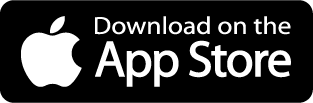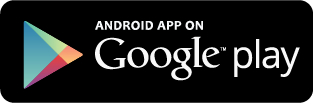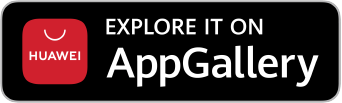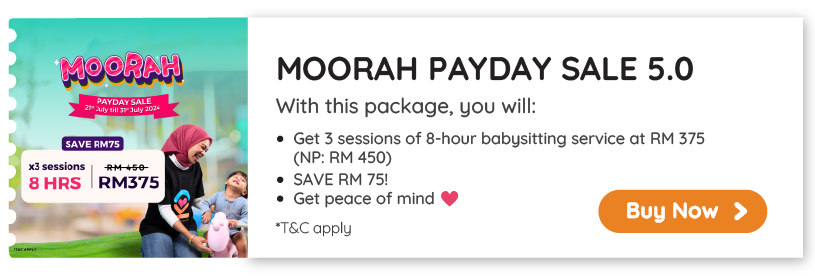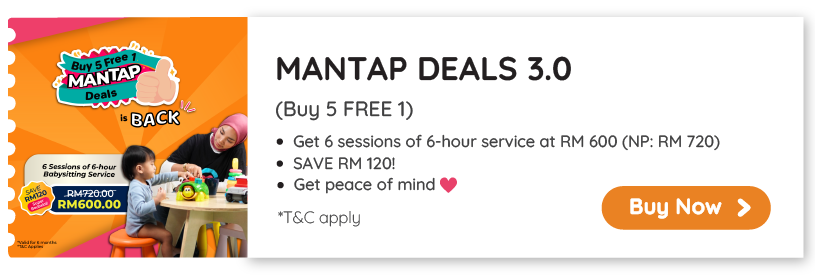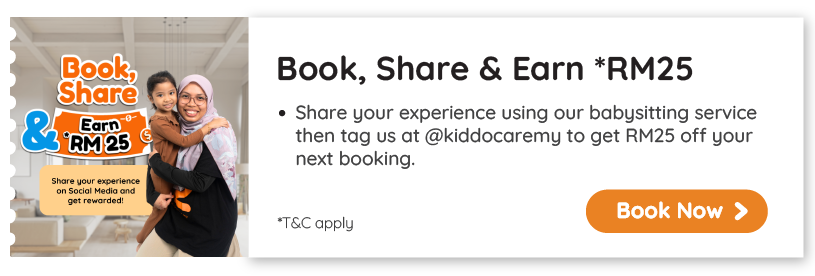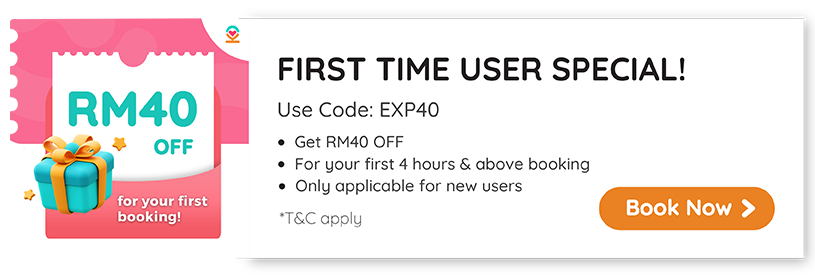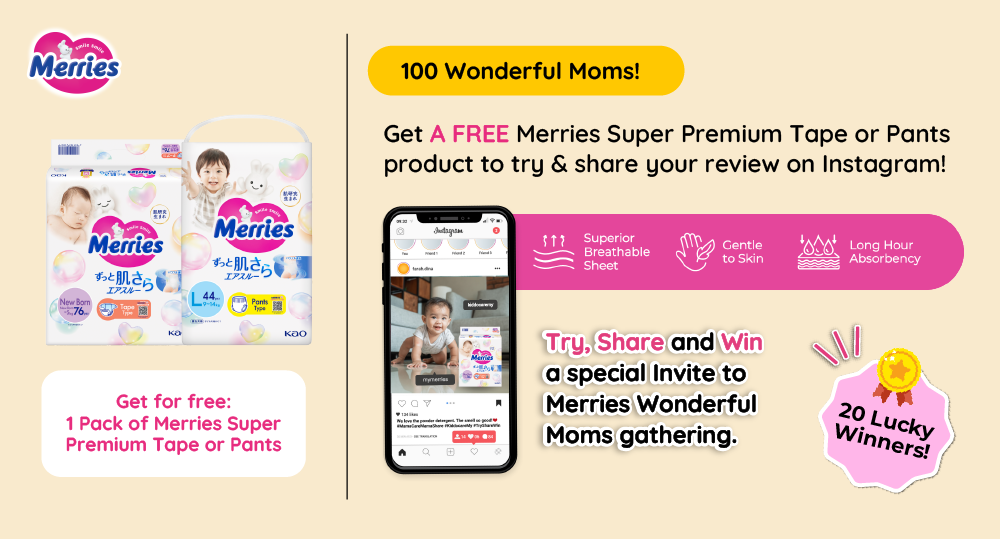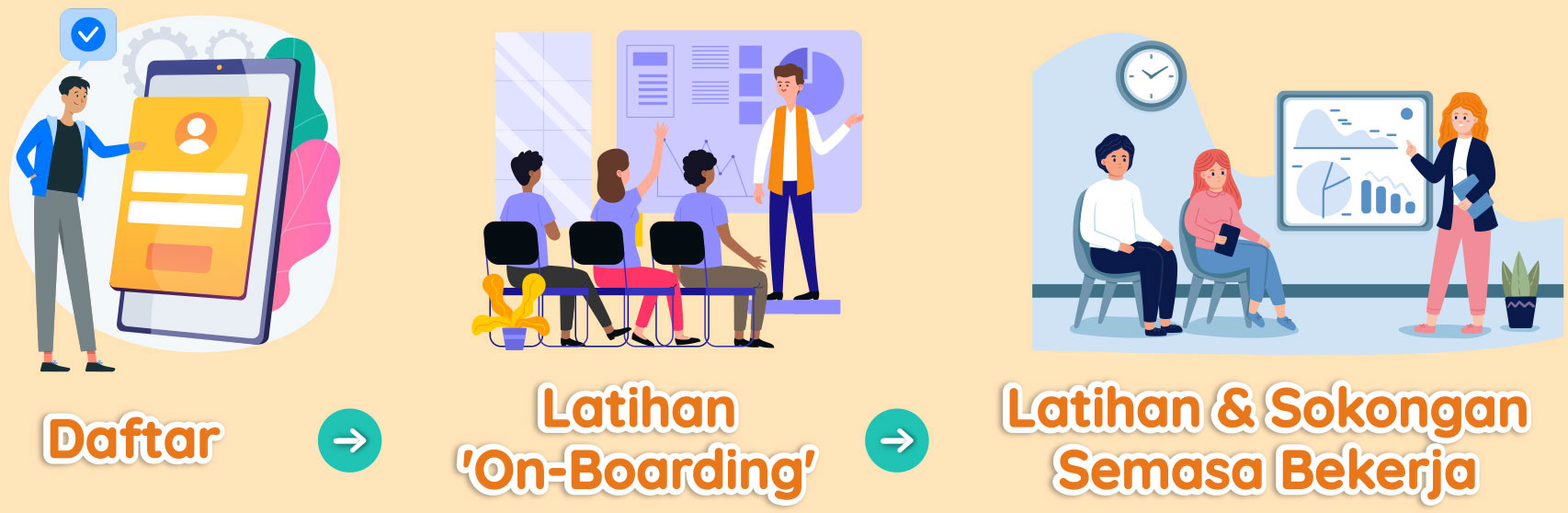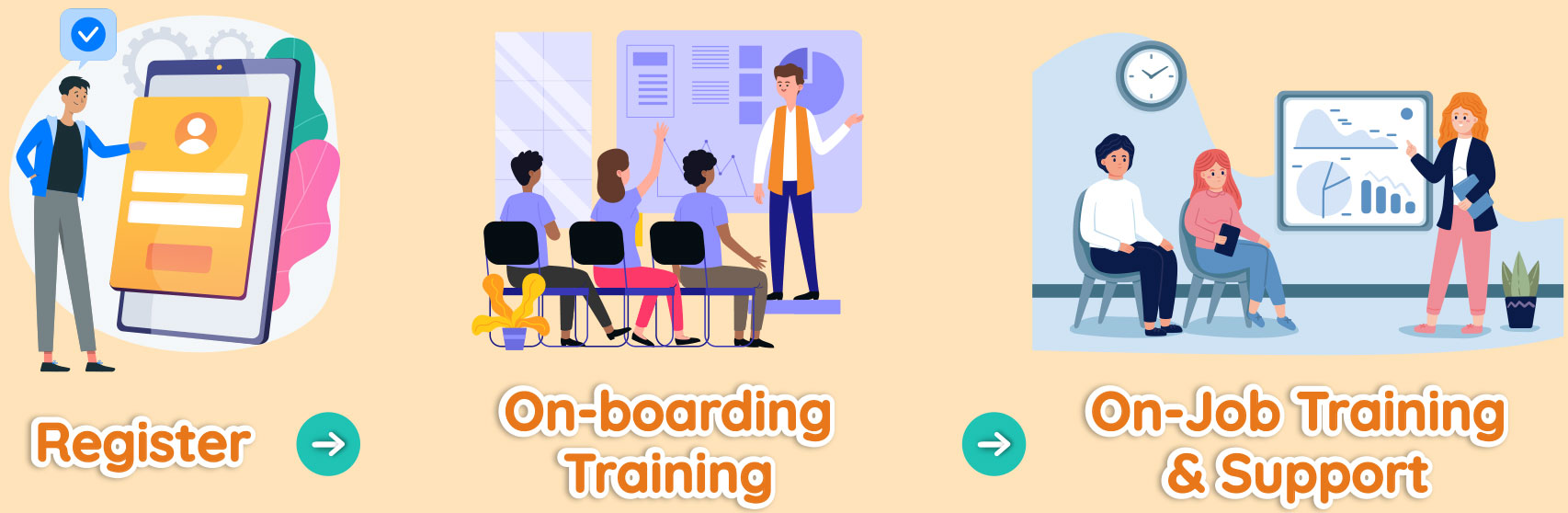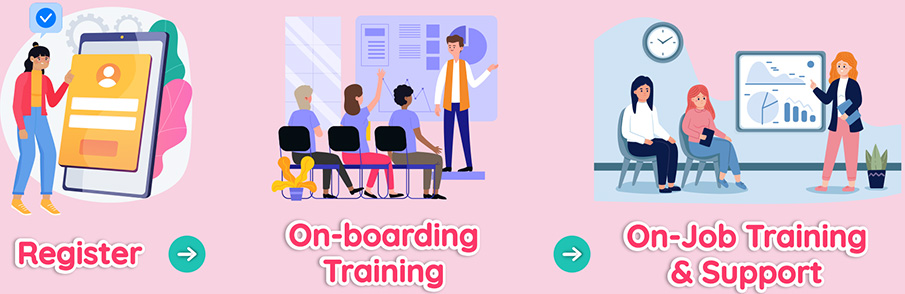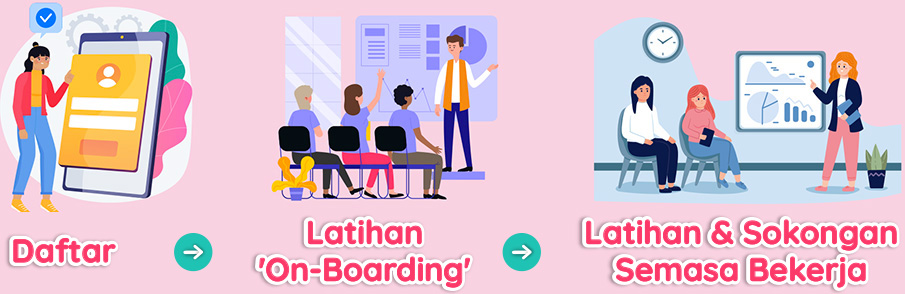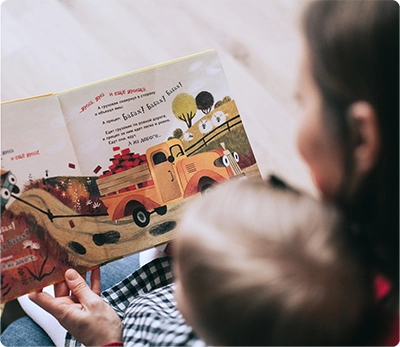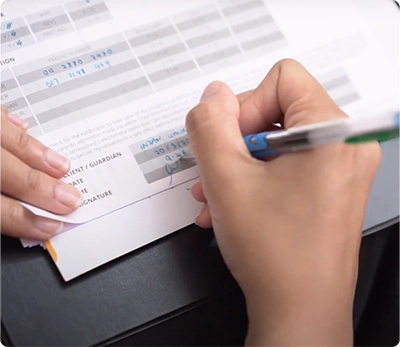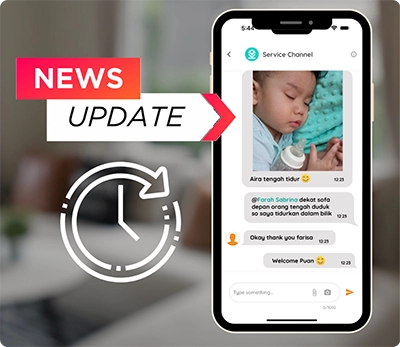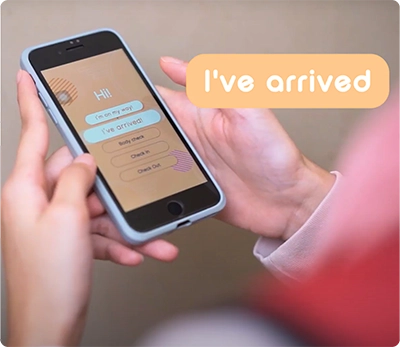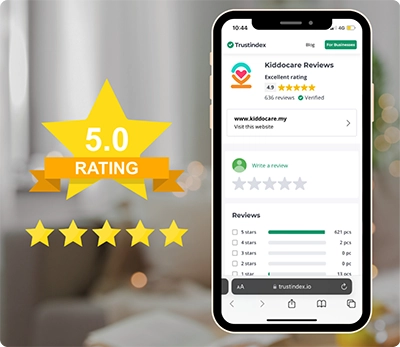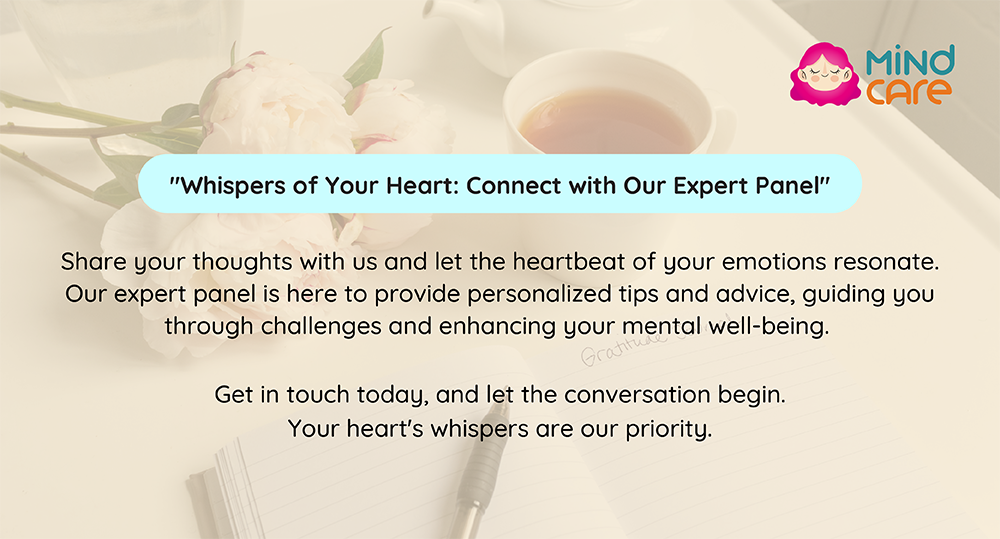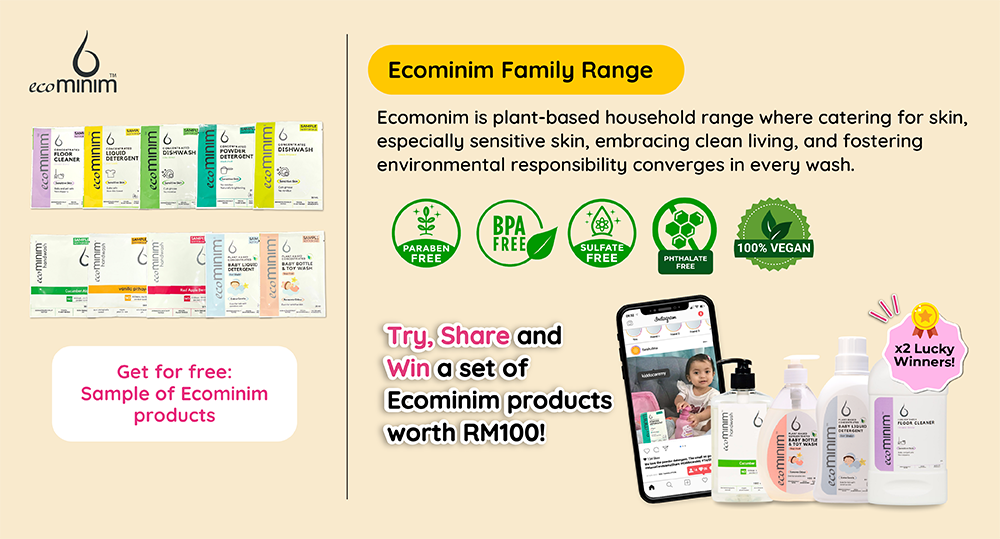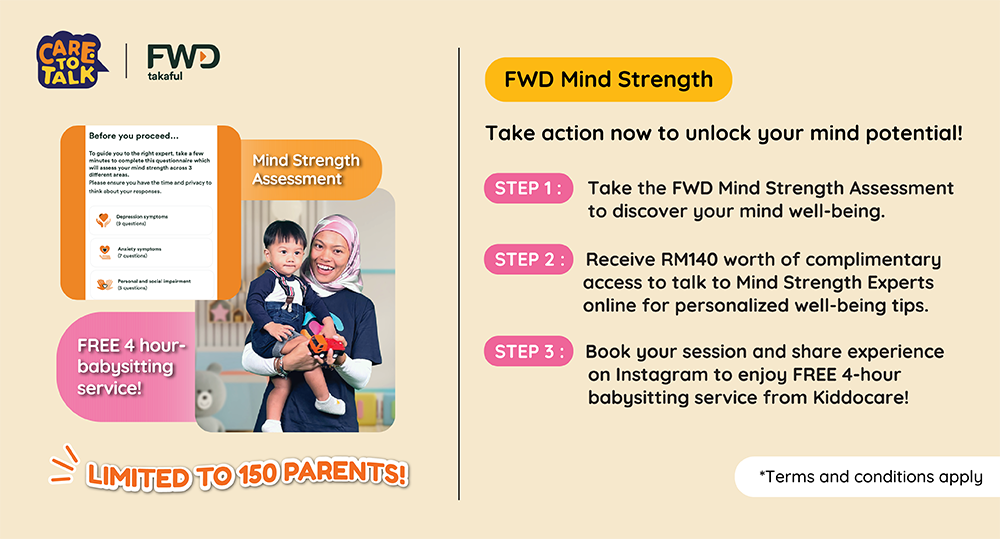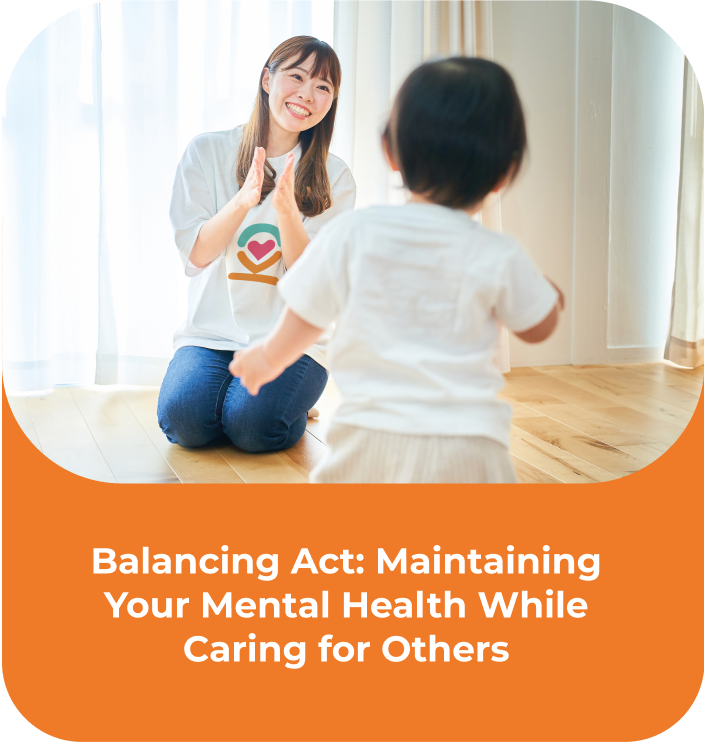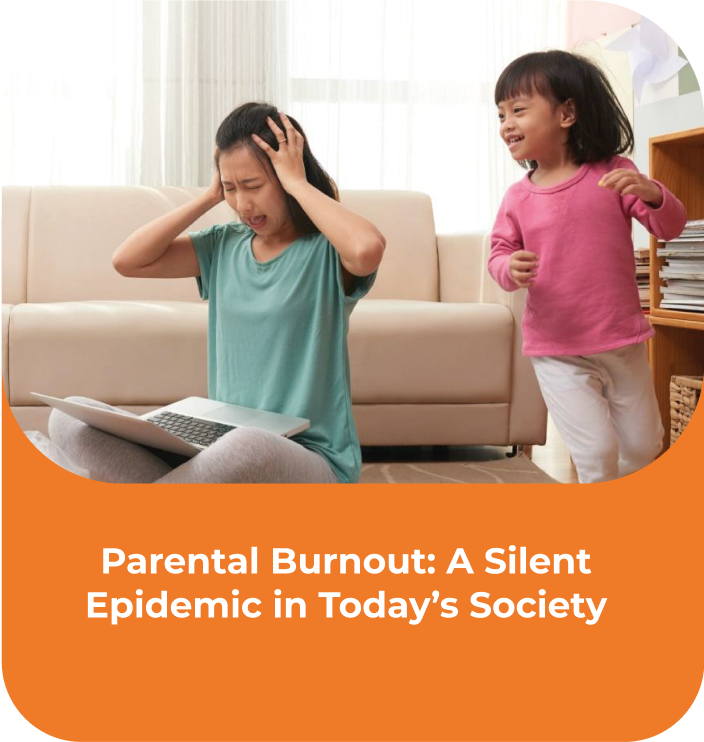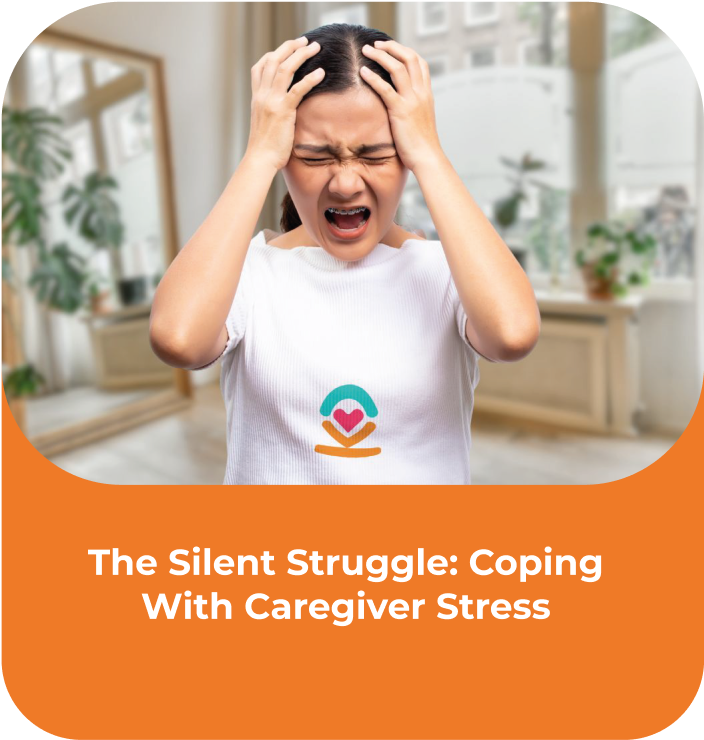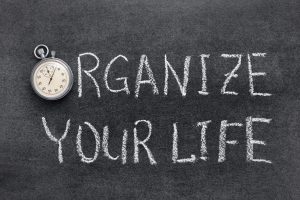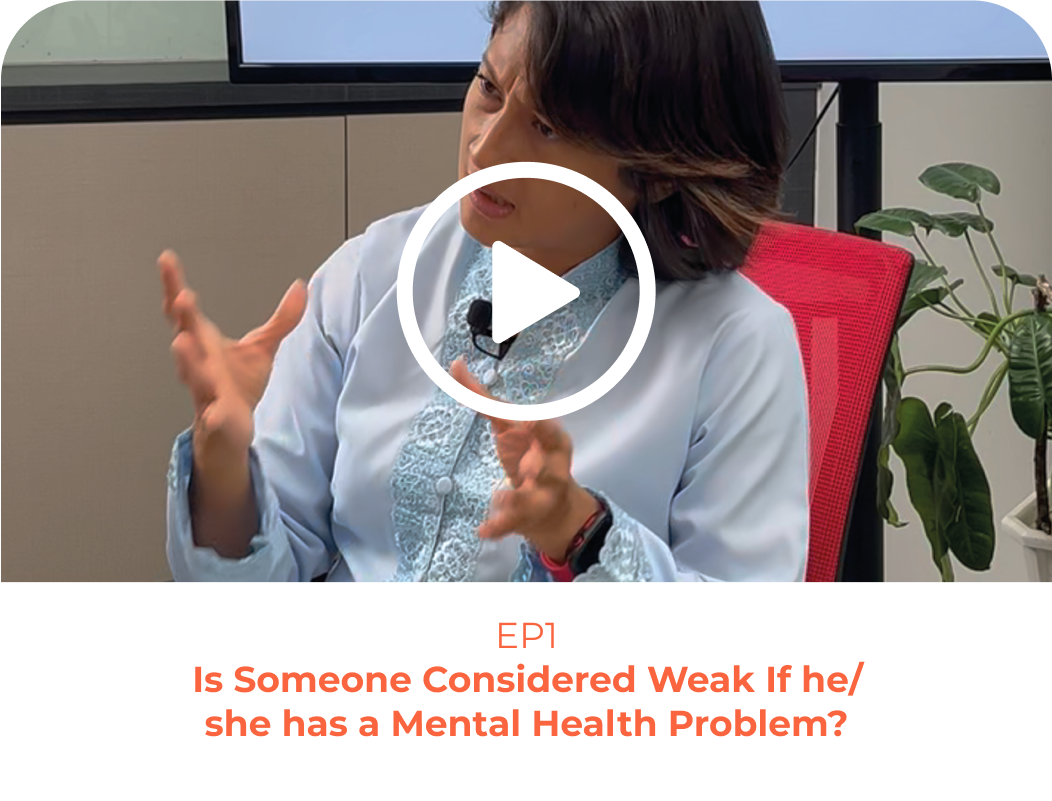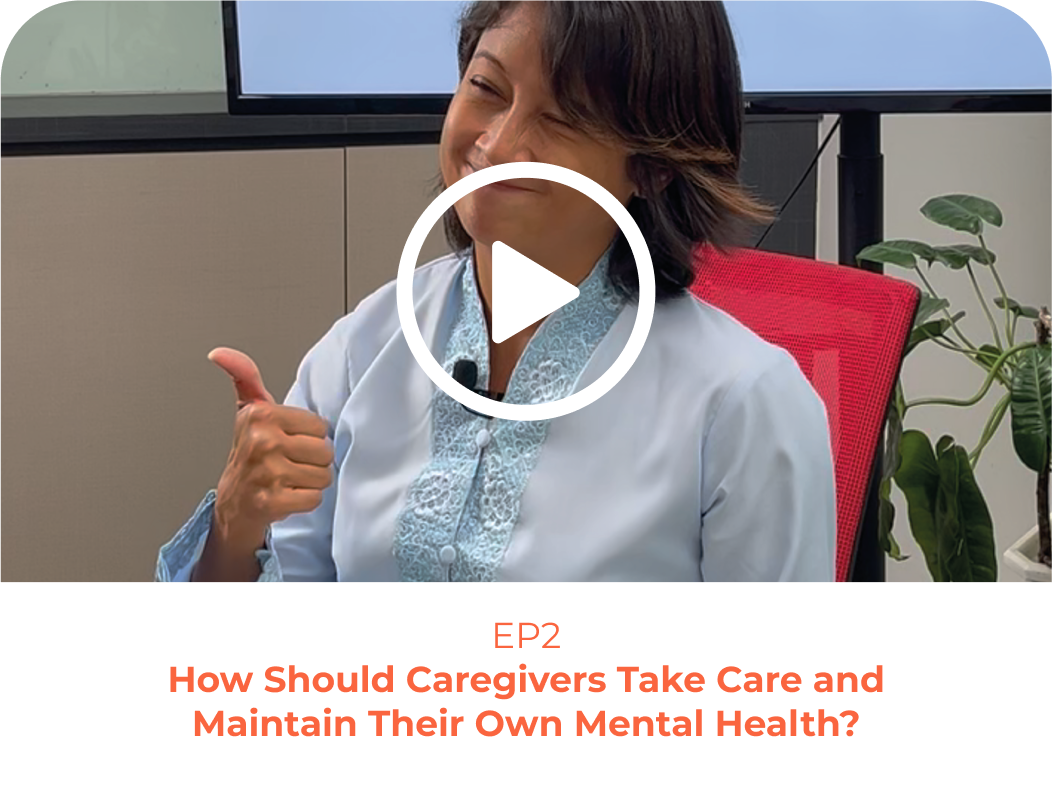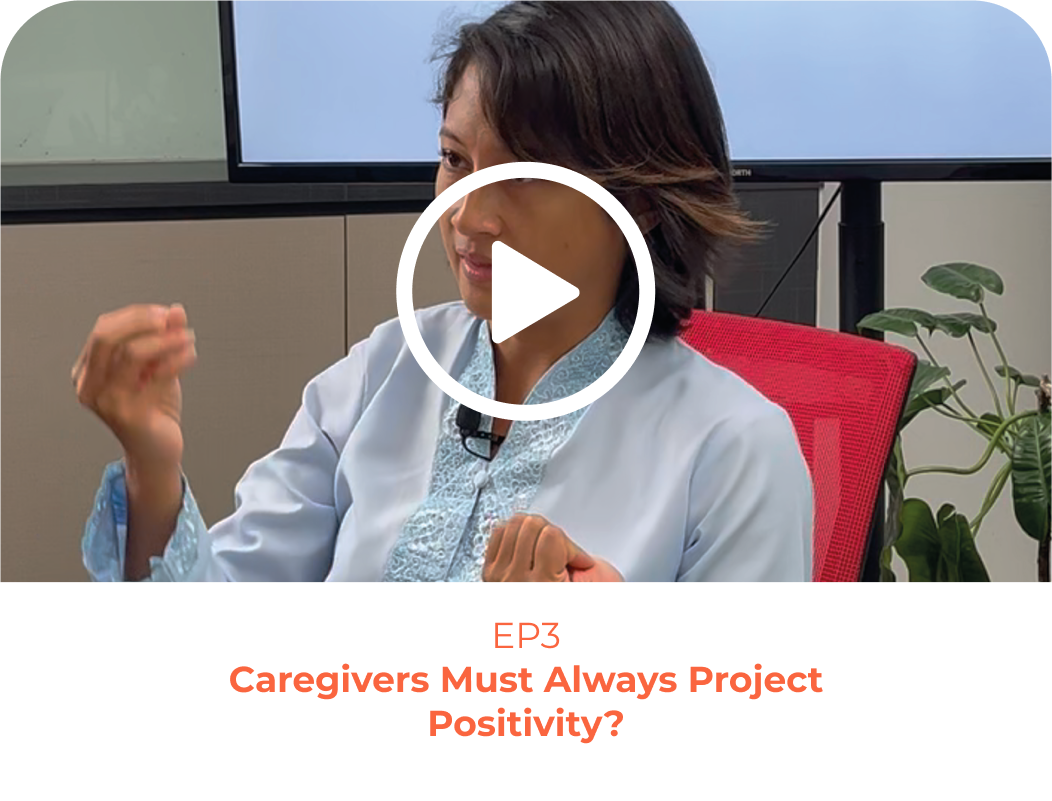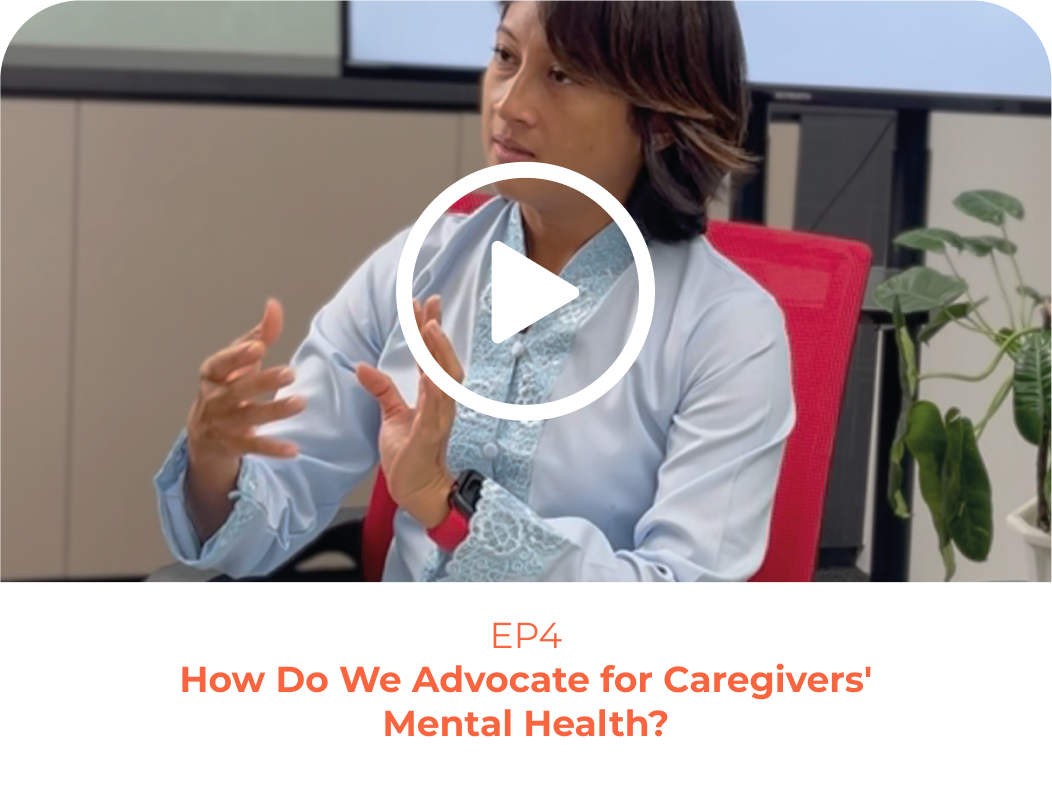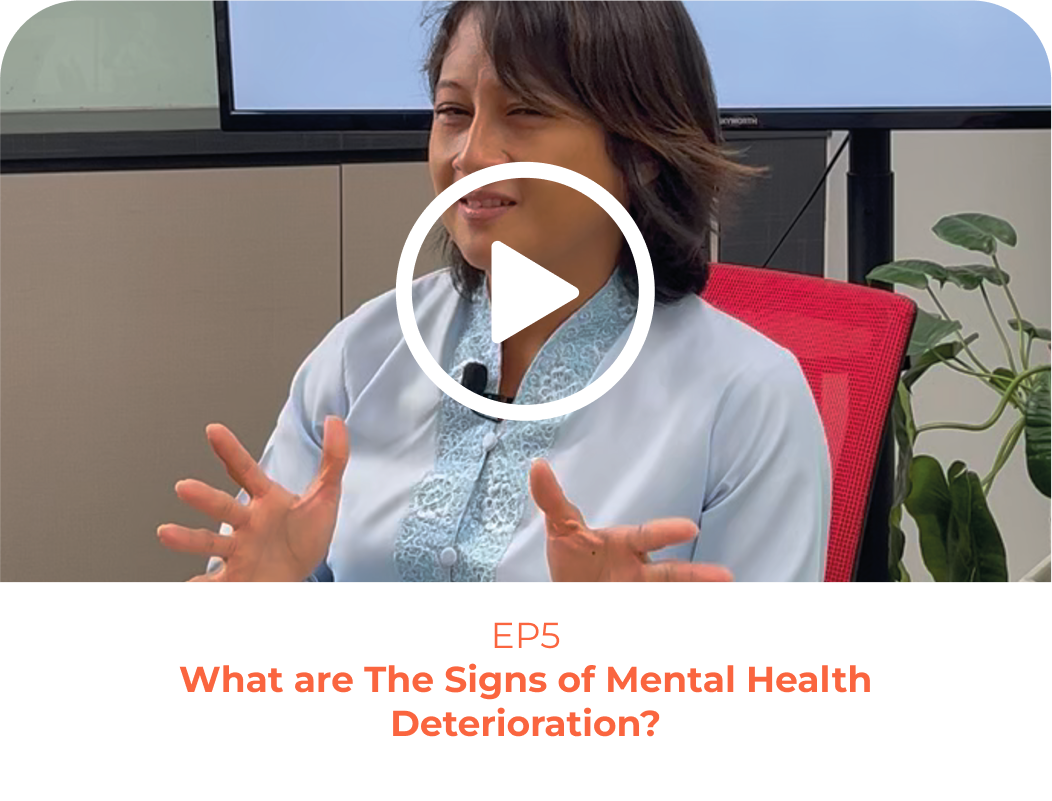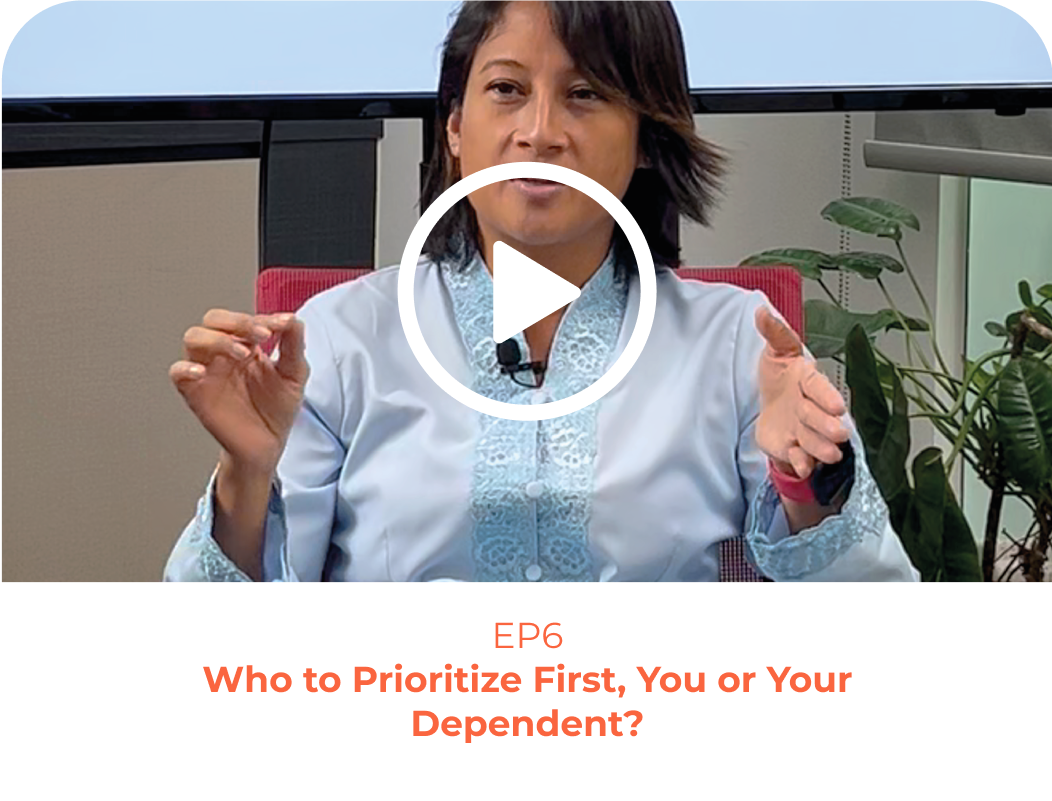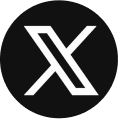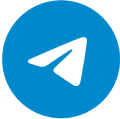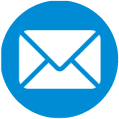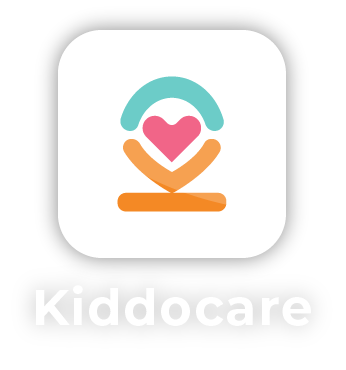
Welcome to the
Finally, an app that makes trusted childcare a breeze.
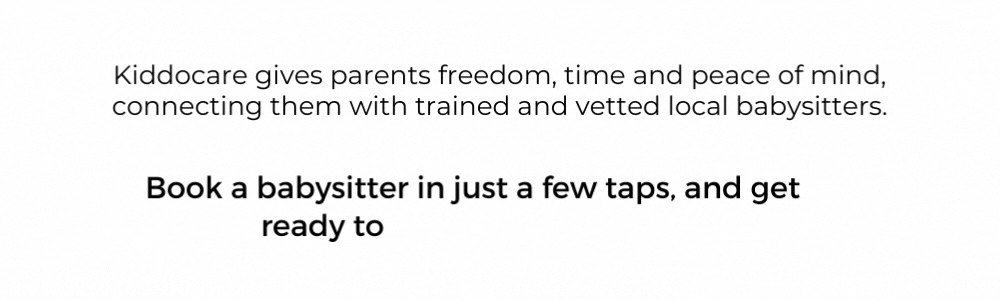
Download Now
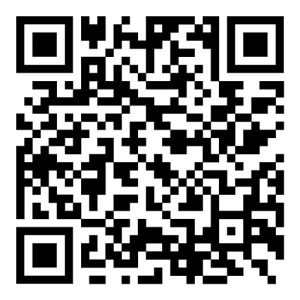
App Features
Instant booking
Select the time and day you need care – and book instantly!
Manage booking
See your booking status, view carers’ profiles or make a change in the app.
Select carer
Selecting a carer has never been easier. Simply select carers that match your preference from the list.
Real-time update
Get updates when your carer is on the way, has arrived or leaving your location.
How To Use The App
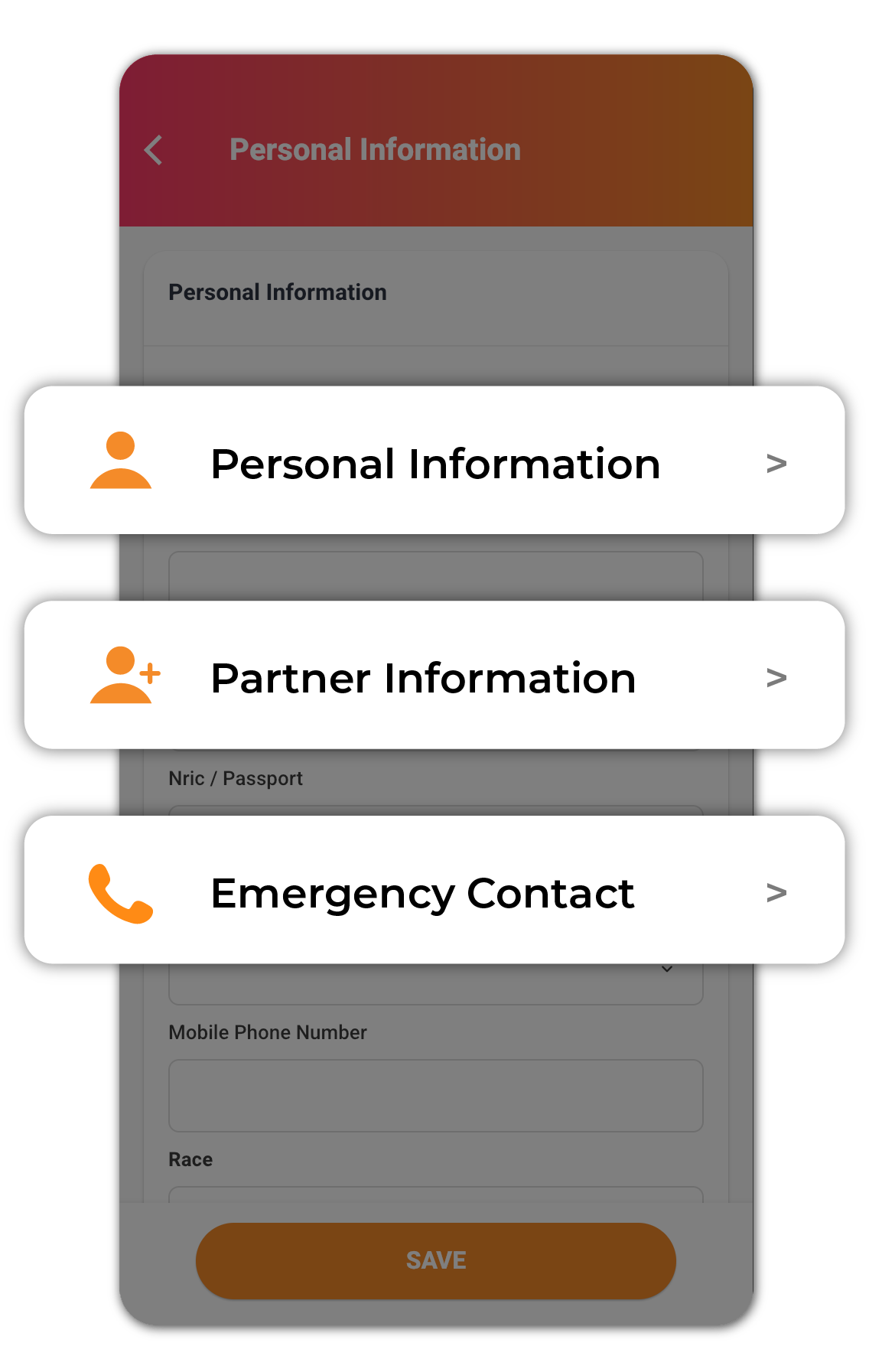
First time
login
After logging-in for the first time, you will be instructed to complete your profile.
Fill in all fields in Personal Information, Partner Information and Emergency Contact sections.
Submit your information and you’re all set to make your first babysitting booking!
Submit a
new booking
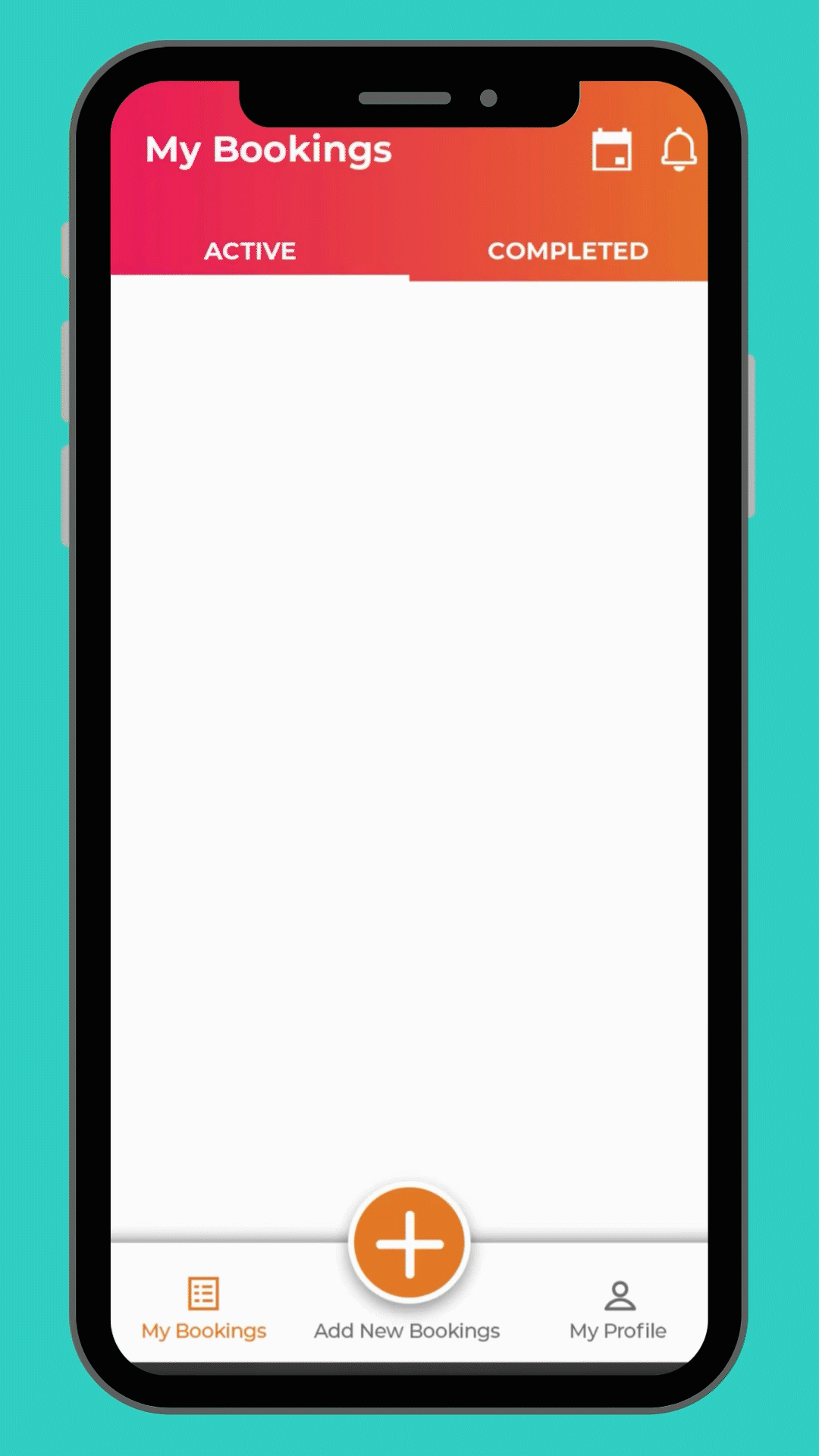
Step 1:
- Tap the Add New Booking button
- Add in your address and your child(ren) (for first time users)
- Select your address and child(ren)
- Confirm your child(ren)’s condition – allergies or medical conditions (if any)

Step 2:
- Select the date for your session
- Set the start and end time for your session
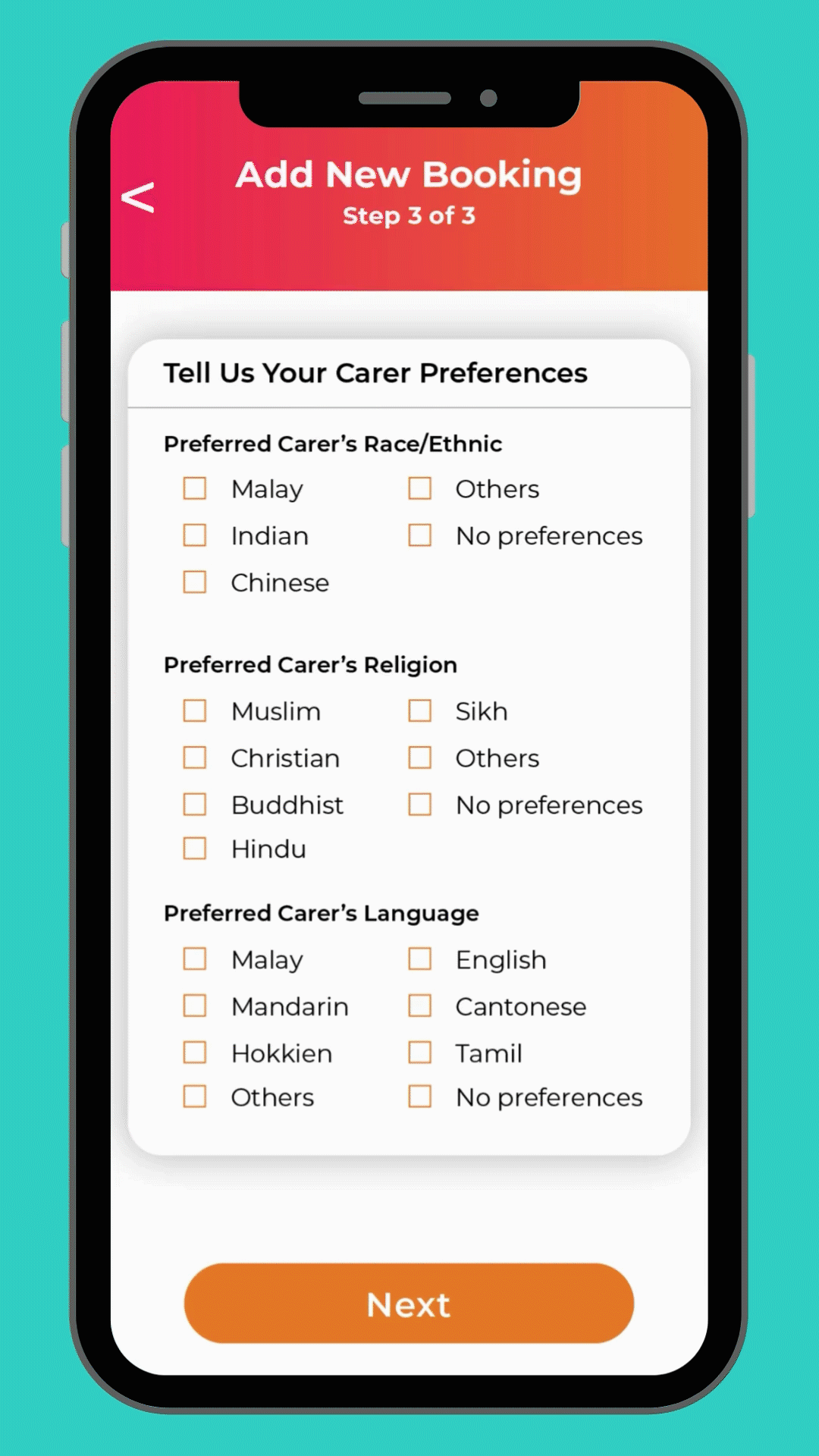
Step 3:
- Select your preferred carer’s race/ethnic, religion, language (if any).
- You may request for a preferred carer. Note: Preferred carer can only be chosen from carers that you have engaged from previous sessions.
- Fill in other information about the session (if any).
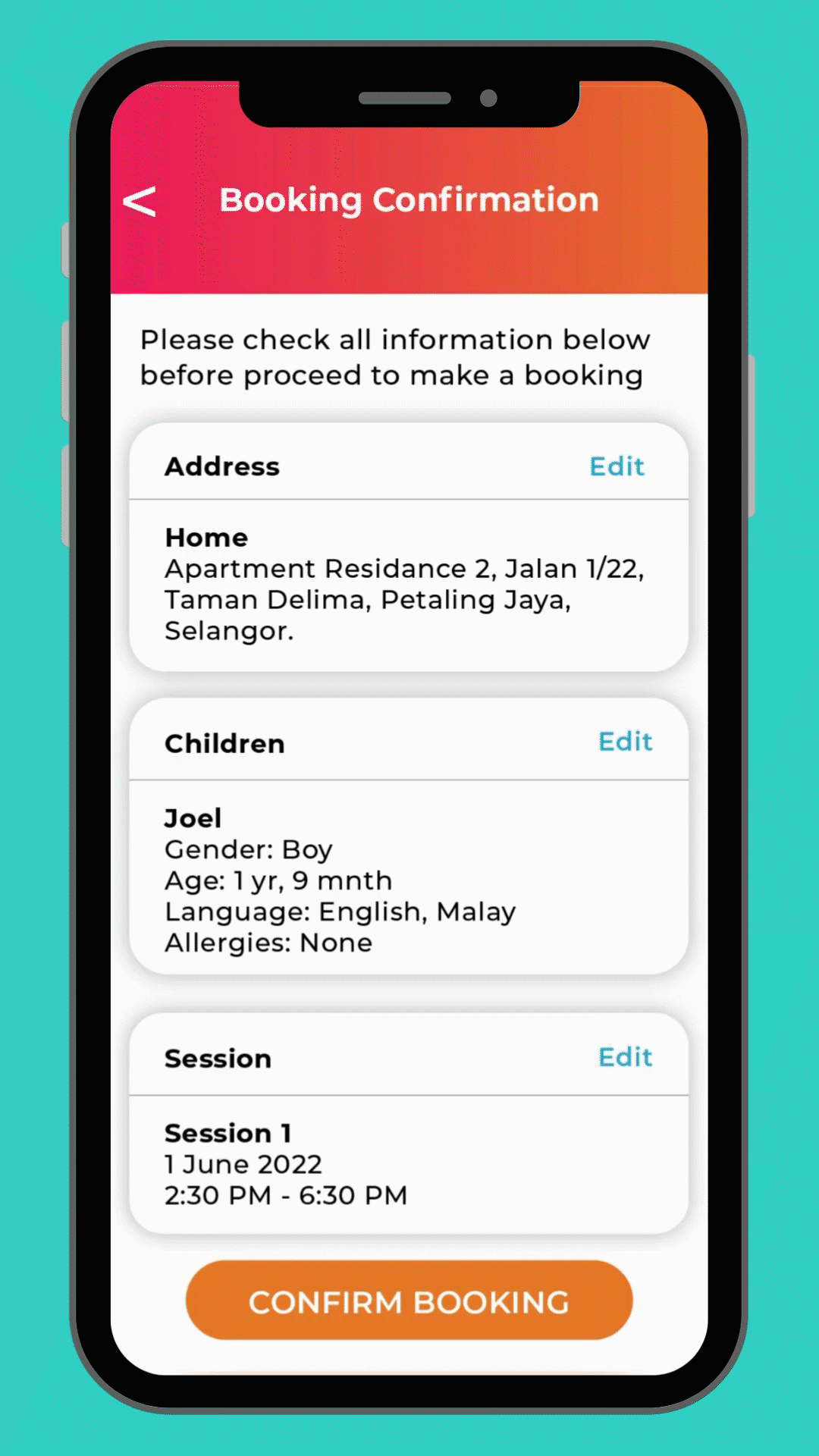
Step 4:
- Check that all your information is correct before you tap Confirm Booking.
- Tick the box to agree to our terms and conditions.
- Tap Confirm to submit your booking
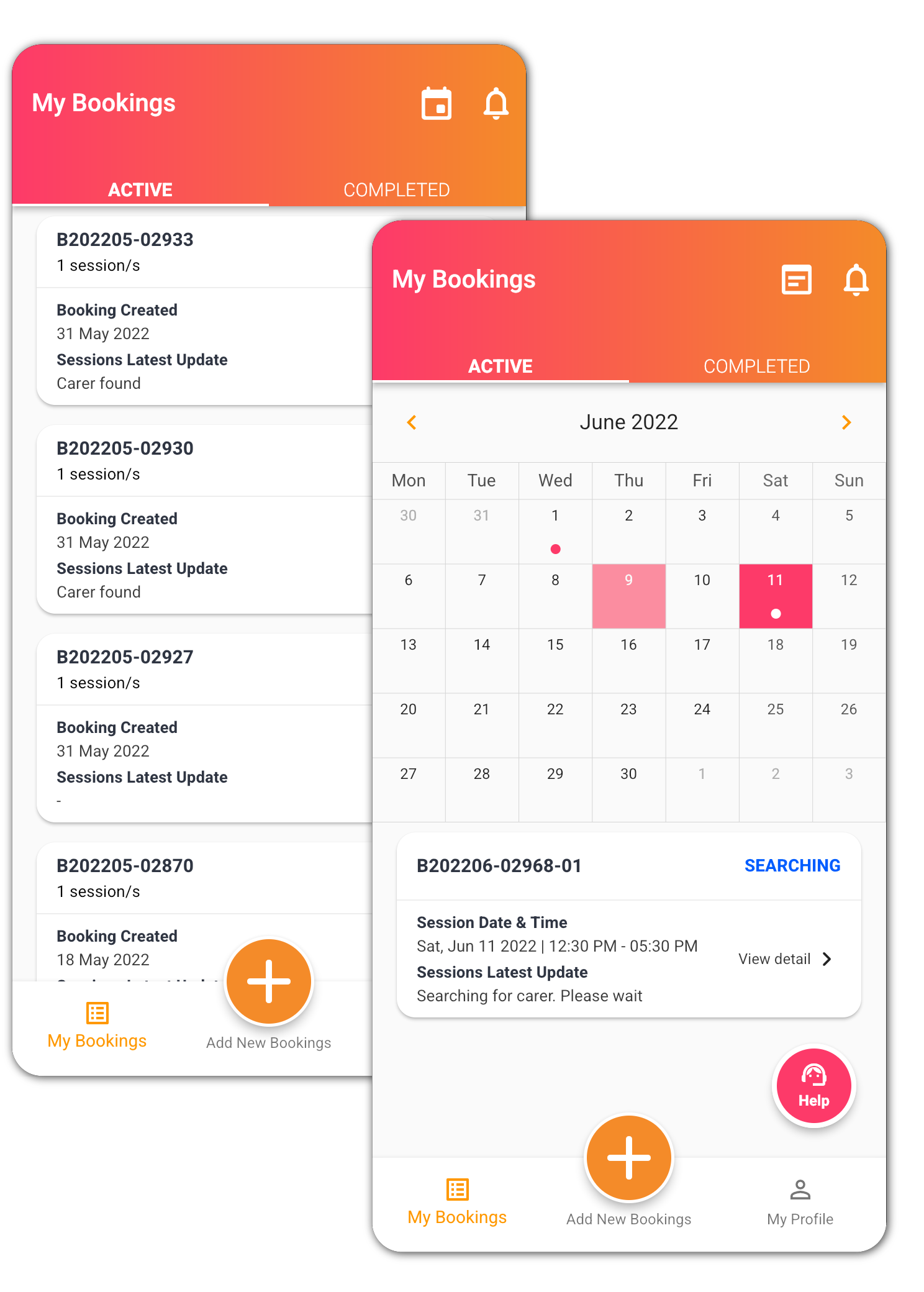
Manage your
booking
- Active tab will show your active bookings.
- Completed tab will show your completed bookings.
Selecting your
carer
You will be notified when a Carer has applied for your booking.
- To view the Carer’s profile, tap on the notification and you will be directed to the Booking Details.
- Scroll down to see Pick a Carer and the Carers’ profiles will be displayed.
- To select the Carer of your choice, on the Carer’s Profile, tap on View Detail, then tap on Confirm.
- To reject a Carer, tap on Reject Carer to reject her application.
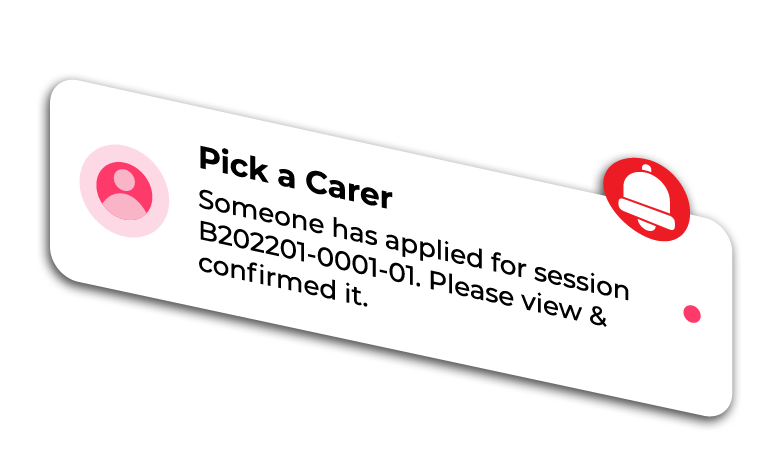
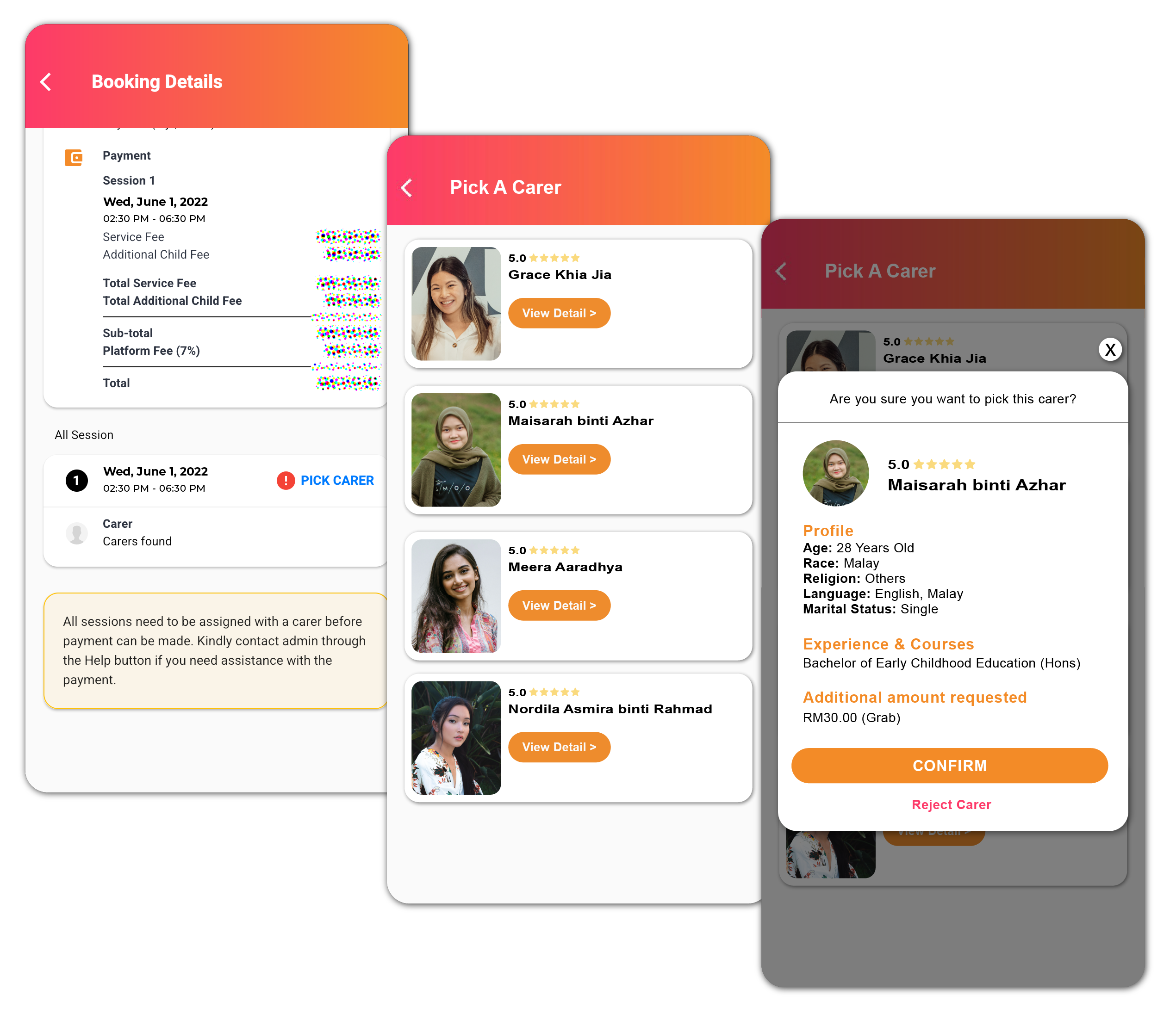
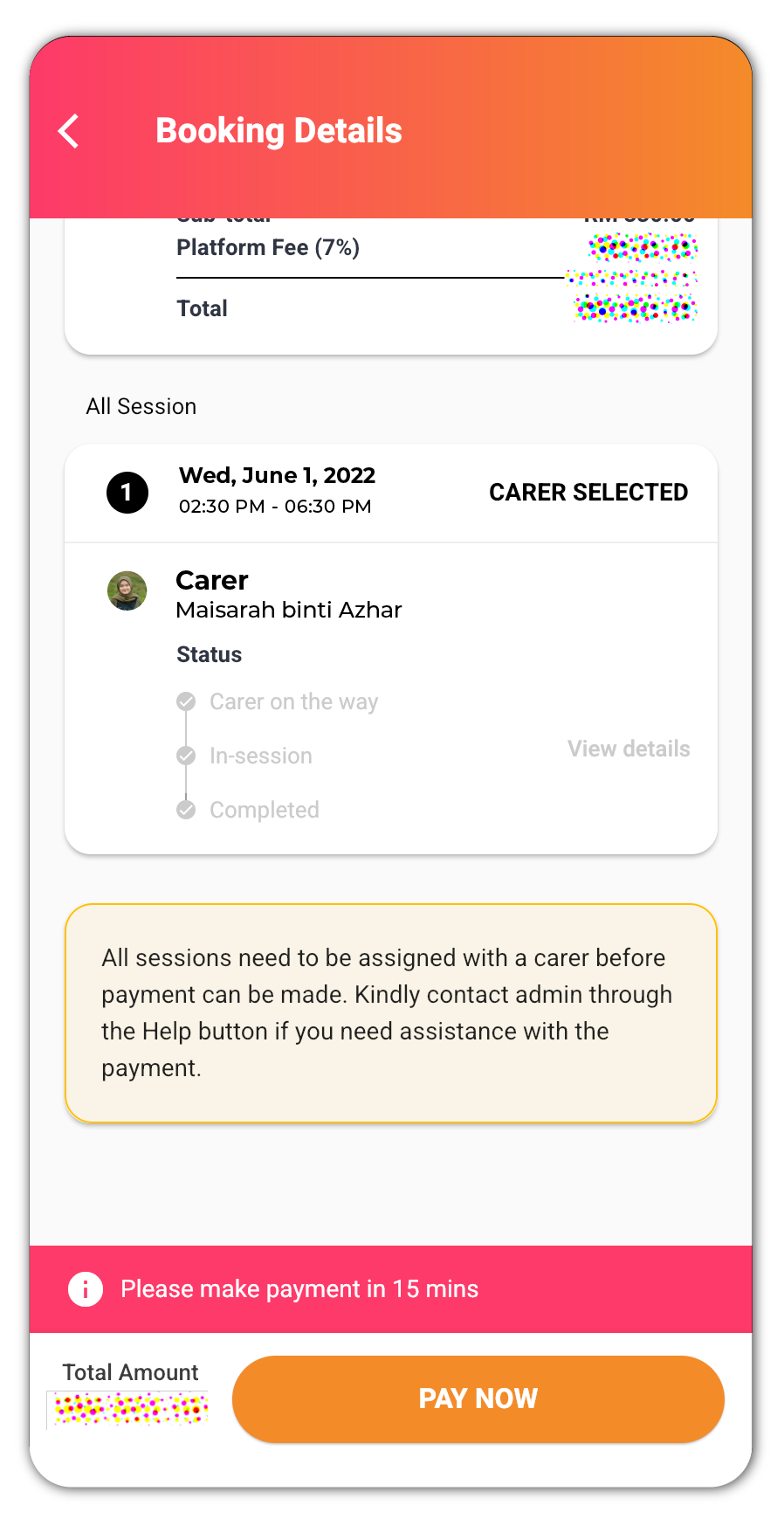
Make
payment
Once your sessions have been assigned with a Carer, you will receive a notification when your booking is ready for payment.
- Tap on the notification and you will be directed to the Booking Details page.
- Check that the total amount is correct and click Pay Now to make payment.
- After your payment is successful, our booking admin will contact you via WhatsApp.
*Note: Please ensure that your registered contact number is contactable via WhatsApp.
Ongoing
service
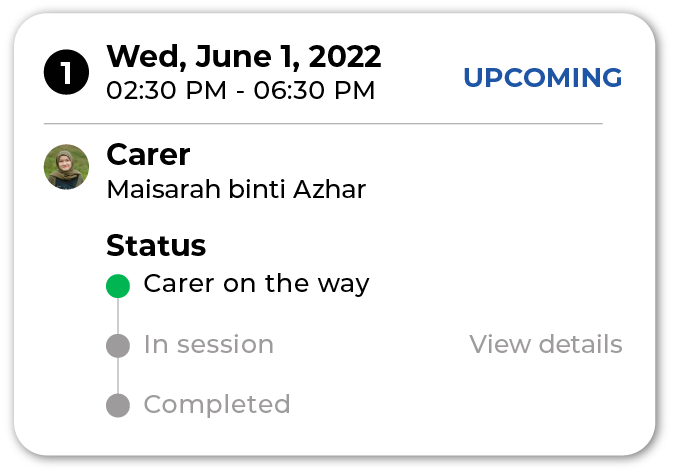
Carer on the way
You will receive a notification when your Carer is on her way to your location.
- To view your Carer’s status, tap on the notification and you will be directed to the Booking Details page.
- The status of the session will show that the Carer is on the way.
Checking-in
Carer will fill up and submit a check-in form upon arrival and before the service starts. You can approve or decline the check-in form and in the case that it is declined, the Carer will edit the check-in details and resubmit the form.
To view the check-in form
- Go to the Booking Details page and tap on Action Required.
- Check that all check-in details are correct.
- Scroll down to read the Client’s Consent declaration.
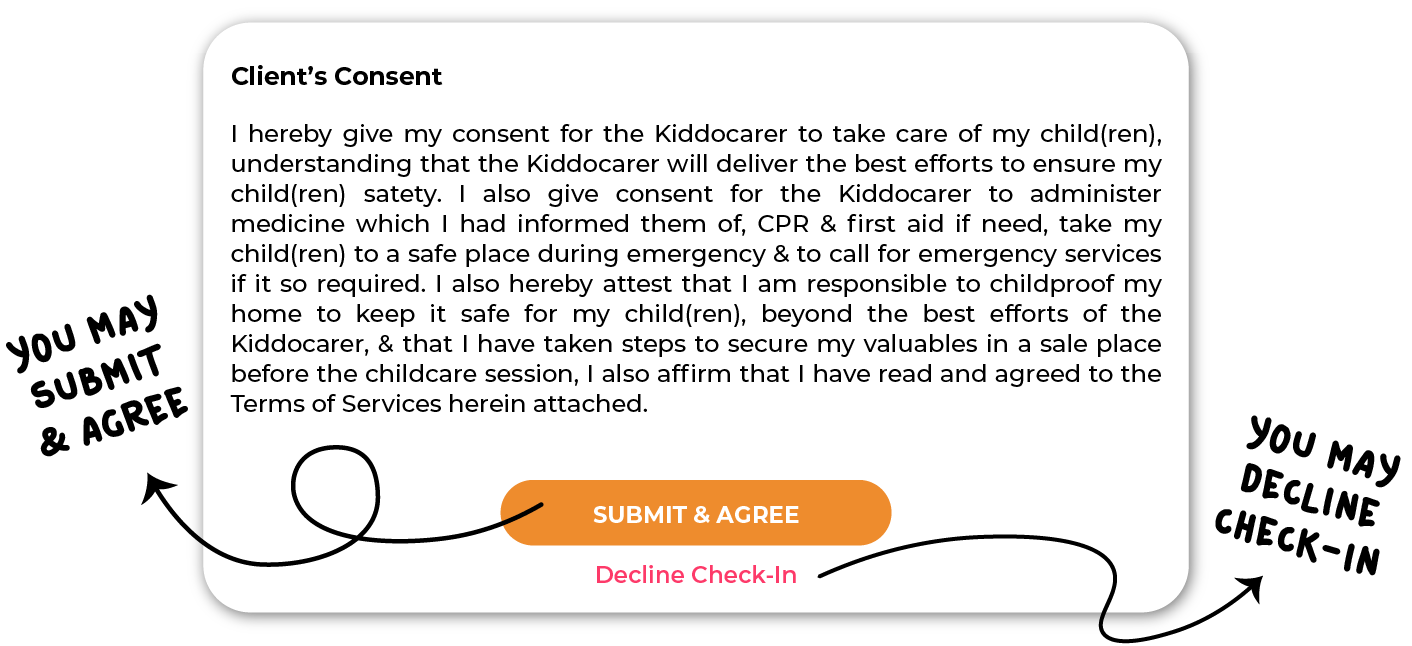
Session extension
You will receive a notification 15 minutes before the session ends. In the event that you would require a session extension, you may contact the booking admin.
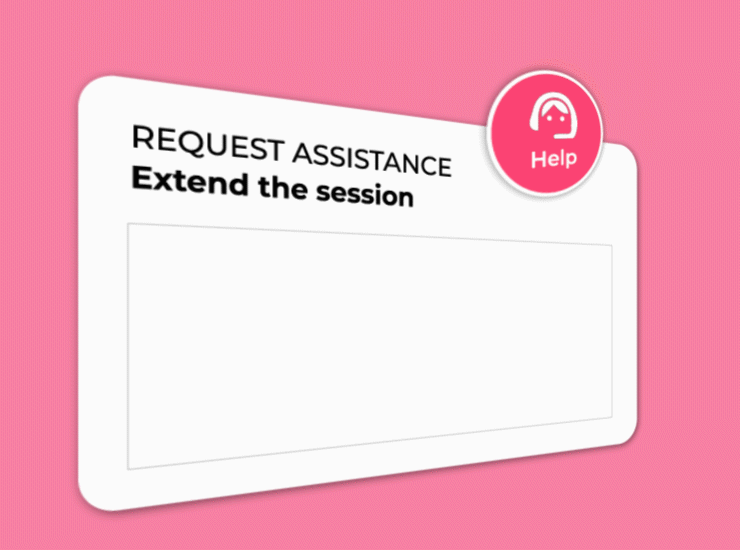
- Tap on the Help button at the bottom right of your screen.
- Select the session you would like to extend.
- Select Extend the session.
- Describe your request, e.g. extension duration.
Alternatively, you may request for an extension directly in the WhatsApp group.
Checking-out
Carer will fill up and submit the Check-out form at the end of the service. You can approve or decline the check-out form and in the case that it is declined, the Carer will edit the check-out details and resubmit the form.
To view the check-out form
- Check that all Check-out details are correct.
- Scroll down to read the Sign Off declaration.
- Go to the Booking Details page and tap on Action Required.
And don’t forget to leave a review on the carer!
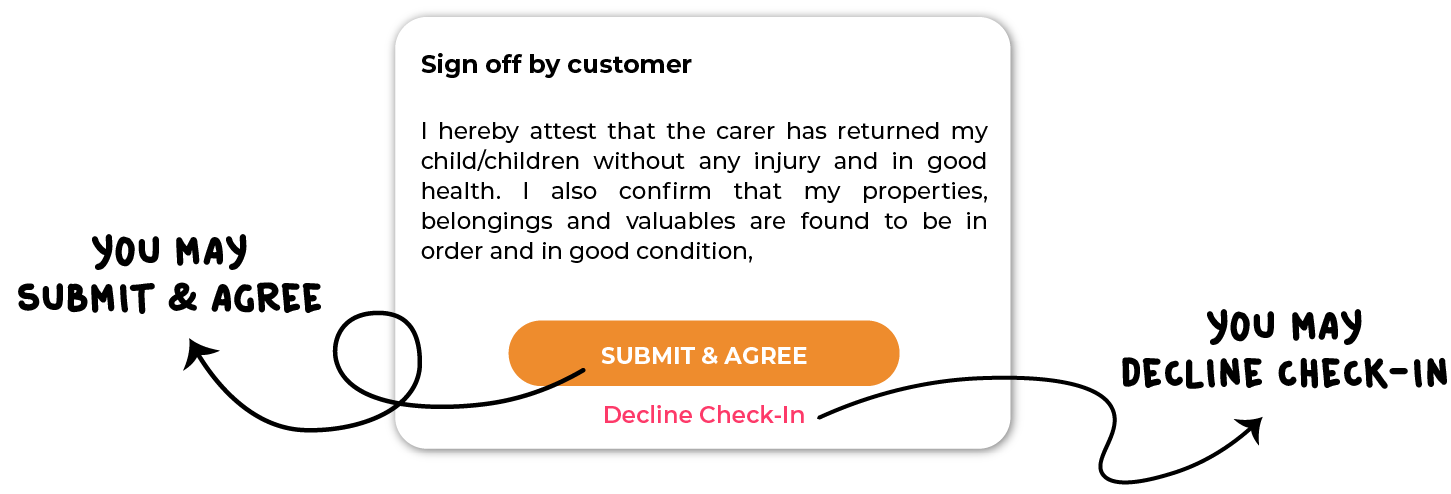
FAQs
How do I sign up?
As a new Kiddocare user, please create your Kiddocare account in the following steps.
Firstly, download the Kiddocare app via Google Play or Apple App Store on your mobile device to create your account. After downloading Kiddocare app, create an account by using your phone number and email address to register with Kiddocare.
Then, you will receive email for the confirmation, and click the verification link to get started!
I already have a Kiddocare account, do I have to sign up again?
No, for existing users, simply sign in on the Kiddocare App with your registered email and password.
How can I get the Kiddocare App?
You can download Kiddocare App on Apple App Store or Google PlayStore.
Coming soon to Huawei App Gallery.
How do I make a booking?
Bookings can be made on the Kiddocare App.
Once you have registered and completed your profile, you can proceed to book a Kiddocarer. Click the button ‘Add New Bookings’ and fill in your booking details, based on your preferences.
I can't make a booking, what do I do?
For first-time customer, you will need to complete your profile on the app after installation and registration.
The information provided will be used as your primary info for your booking sessions. We advise that you take time to complete all sections and questions as this will help us to match you with the most suitable babysitters when you place your booking. Once you have completed your profile, you can proceed to book a Kiddocarer.
I need help with my booking.
On My Bookings page, tap the Help button at the bottom right corner. Then, select the session you need help with and select the related issue. Please describe your issue/request (e.g. extension duration, reason to cancel, change details, etc) and once submitted, our admin will be in touch via WhatsApp.
I can't reset my password, what do I do?
If you are facing trouble resetting your password in the app, you can click here to create your new password. Be careful not to share your password with anyone.
I can't login.
If you are still unable to login after multiple attempts, most likely it’s your internet connection that’s causing the problem. You may try one of these solution:
- Make sure to have a good 4G connection or Wifi.
- Check your network connection.
- Try connecting to a different wifi or mobile data.
My app doesn't respond and the screen froze.
Re-installing the app will usually solve the problem.
Android
Open Google Play, search for Kiddocare App and tap on the app. Tap on Uninstall and wait for it to complete. Once it is done, tap on Install and tap open once it is done installing.
iOS
Press and hold the Kiddocare App icon until an X appears on the top left corner of the icon. Delete the app before going to the App store, search for Kiddocare and install it. Tap open once installation completes.
I can't add or update my address.
You can click the help button in the app to request assistance from our admin. The button should be at the bottom right of your screen.